Block models are used to define the texture and visual shape of a block placed in the world. Block models can get quite complex, which for now is not the scope of this guide, but we are gonna cover just enough so you know where to look.
Let’s start with a simple block model. A block model does not neccessarily need a parent but unless you intend to specify everything by yourself I recommend inheriting from one.
{
"parent": "<parent>"
}Some models we could use as a parent are:
block/cube - This is one of the most basic models supplied by StationAPI, it is a cube on which you can specify a texture for each side, however we haven’t supplied one so it would just have the default texture.
minecraft:block/dirt - This specifies the dirt block from Minecraft as our parent, which will make our block inherit all of its properties making it look exactly like it.
examplemod:block/example_block - This will specify the example_block from examplemod as the parent for the block, making it look exactly like it.
Note: You do not have to specify
minecraftas the namespace, if there is no namespace then the minecraft namespace is used. This means that the first example will be interpreted asminecraft:block/cube
Adding Texture
Now let’s try to inherit one of the StationAPI block models and add our own textures. StationAPI offers a wide variety of block models to inherit from which can be found at Default StationAPI Block Model Parents. When inheriting a block model like this, all you need to do is to specify a texture path for the model’s placeholders.
For Example, a block/cube_all model only has a single placeholder named #all, so to create our model which inherits from it we need to first inherit the model by specifying it as a parent and then under textures specify a texture path for the all placeholder, like so:
{
"parent": "block/cube_all",
"textures": {
"all": "examplemod:block/example_block"
}
}We have now made a block which has the examplemod:block/example_block texture on all sides. The path of a block texture works in the same way as a path to a item texture, we start with the namespace where the texture we want to access is from and after a colon ( : ) we specify the path to it. The texture path we specified will resolve to src/main/resources/assets/examplemod/stationapi/textures/block/example_block.png in our project directory.
Let’s look at some other model parents we can use and their placeholders :
| Model Parent | Placeholders |
|---|---|
| block/cross | #cross |
| block/cube | #up #down #north #south #east #west |
| block/cube_all | #all |
| block/cube_bottom_top | #top #bottom #side |
| block/cube_column | #end #side |
| block/cube_top | #top #side |
There are more than these ones, but in majority of the cases these will be enough.
Let’s use the block/cube model to see how a model specifying a texture for each side will look like
{
"parent": "block/cube",
"textures": {
"down": "minecraft:block/dirt",
"up": "minecraft:block/tnt_top",
"north": "minecraft:block/diamond_block",
"east": "minecraft:block/gold_block",
"south": "minecraft:block/diamond_block",
"west": "minecraft:block/gold_block"
}
}And this is what our block looks like ingame
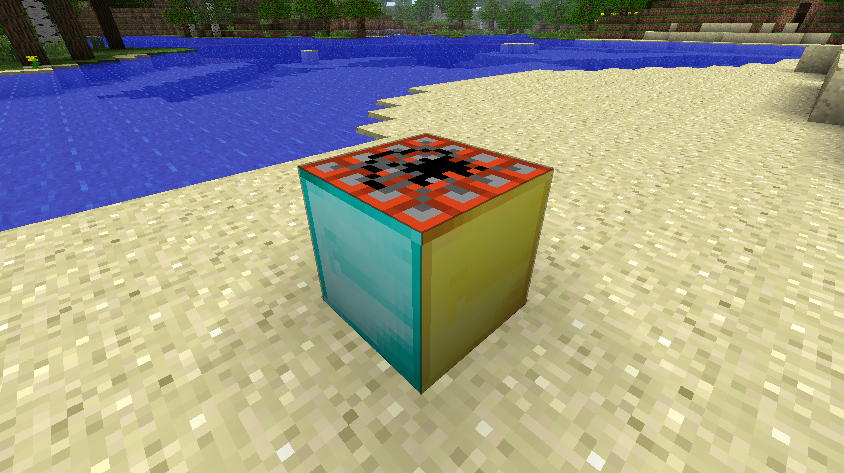
Worth mentioning is also the block/cross model, which is mostly used for making flowers and similar vegetation. Let’s take a look at an example from my Tropicraft mod.
{
"parent": "minecraft:block/cross",
"textures": {
"cross": "tropicraft:block/bamboo_shoot"
}
}Here you can see the texture and the resulting block ingame:
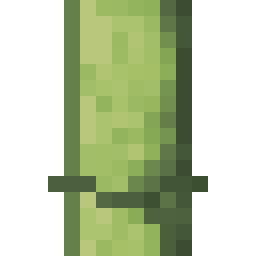
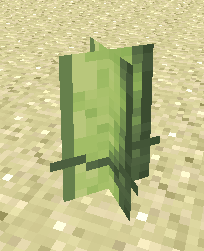
Advanced Block Models
TODO
Default StationAPI Block Model Parents
These models can also be found here
block/block
block/cross
block/cube
block/cube_all
block/cube_bottom_top
block/cube_column
block/cube_column_horizontal
block/cube_column_mirrored
block/cube_directional
block/cube_mirrored
block/cube_mirrored_all
block/cube_top
block/orientable
block/orientable_with_bottom
block/tinted_cross
External Resources
Minecraft Wiki/Tutorials/Models - Due to StationAPI using the modern specifications for models, this tutorial on the Minecraft Wiki is mostly applicable to it
Examples :
StationAPI Test Mod Block Models
Tropicraft Block Models
BetterNetherBeta Block Models